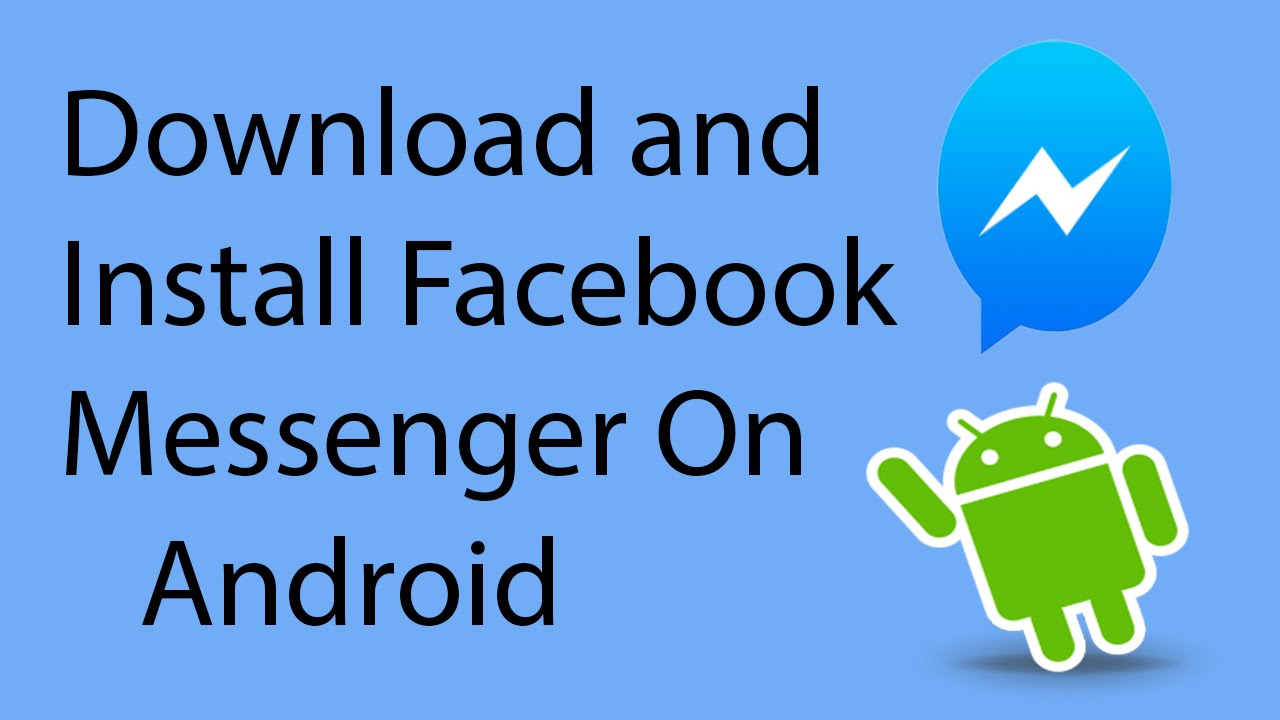Facebook Messenger has become an integral part of our digital communication landscape, connecting friends, family, and colleagues across the globe. As a versatile messaging platform, Messenger offers seamless interaction through text, voice, and video, making it an essential app for both personal and professional communication.
This comprehensive guide aims to assist users in downloading Facebook Messenger for free on both Android devices and PCs. By following the outlined steps, users can enhance their communication experience and unlock the full potential of Messenger, whether on-the-go with their Android devices or at the convenience of their desktops. Join us in exploring the easy-to-follow steps for downloading, setting up, and utilizing Facebook Messenger on multiple platforms.
Downloading Facebook Messenger on Android:
In the realm of Android devices, acquiring and installing Facebook Messenger is a straightforward process. Here’s a step-by-step guide to help you seamlessly integrate this powerful messaging platform into your mobile experience.
- Open the Google Play Store app on your Android device.
- Log in with your Google account credentials. If you don’t have an account, you’ll need to create one.
- Use the search bar within the Google Play Store.
- Type “Facebook Messenger” and navigate through the search results to locate the official Messenger app.
- Tap on the Messenger app from the search results.
- Press the “Install” button to initiate the download and installation process.
- Open the Messenger app once the installation is complete.
- Log in using your Facebook credentials or create a new account if you don’t have one.
With these simple steps, you’ll have Facebook Messenger seamlessly integrated into your Android device, ready to connect you with friends and family in a variety of ways. Now, let’s explore how to bring the Messenger experience to your PC.
Downloading Facebook Messenger on PC:
If you prefer the convenience of Facebook Messenger on your PC, the process is equally straightforward. Follow these steps to bring the messaging experience to your desktop or laptop
- Open your preferred web browser on your PC.
- Navigate to www.facebook.com.
- Enter your Facebook username and password.
- Complete any additional security verification if prompted.
- Locate the Messenger icon on the Facebook homepage, typically found in the top right corner.
- Click on the Messenger icon to access the messaging platform.
- Look for the “Download” or “Get” option within the Messenger interface.
- Follow the on-screen instructions to download and install Messenger on your PC.
By completing these steps, you’ll seamlessly integrate Facebook Messenger into your PC environment, allowing for easy communication and collaboration right from your desktop. Now that Messenger is set up on both your Android device and PC, let’s explore how to make the most out of its features.
Setting up and Using Facebook Messenger:
Now that you’ve successfully downloaded Facebook Messenger on both your Android device and PC, let’s delve into the steps to set up and fully utilize this powerful messaging platform.
- If not already logged in, enter your Facebook credentials to access Messenger.
- Optionally, link your phone number for added convenience in finding and connecting with contacts.
Chatting with Friends:
- Initiate a conversation by selecting a contact from your list.
- Type and send text messages to communicate instantly.
Sending Multimedia:
- Enhance your messages by sending photos, videos, and other multimedia files.
- Use the camera icon to capture and share moments seamlessly.
Making Voice and Video Calls:
- Initiate voice or video calls with your contacts directly through Messenger.
- Tap the phone or video icon within a chat to start a call.
Exploring Additional Features:
- Engage in group chats to communicate with multiple friends simultaneously.
- Express your reactions to messages using emojis and other interactive features.
As you explore these features, you’ll discover the versatility of Facebook Messenger for both casual and professional communication. The platform offers a dynamic and user-friendly interface, empowering you to connect with others in various ways. Should you encounter any issues or have questions, the next section will address troubleshooting and provide answers to frequently asked questions. Enjoy the enhanced communication experience that Facebook Messenger brings to your devices.
Conclusion:
In conclusion, this comprehensive guide has walked you through the process of downloading and setting up Facebook Messenger on both Android and PC platforms. By following the provided steps, you’ve equipped yourself with a versatile messaging tool that allows you to seamlessly connect with friends, family, and colleagues.
Now armed with the knowledge to fully utilize Facebook Messenger, we encourage you to explore its features, stay connected with loved ones, and make the most of this dynamic messaging platform. Enjoy the enhanced communication possibilities that Facebook Messenger brings to your digital interactions.