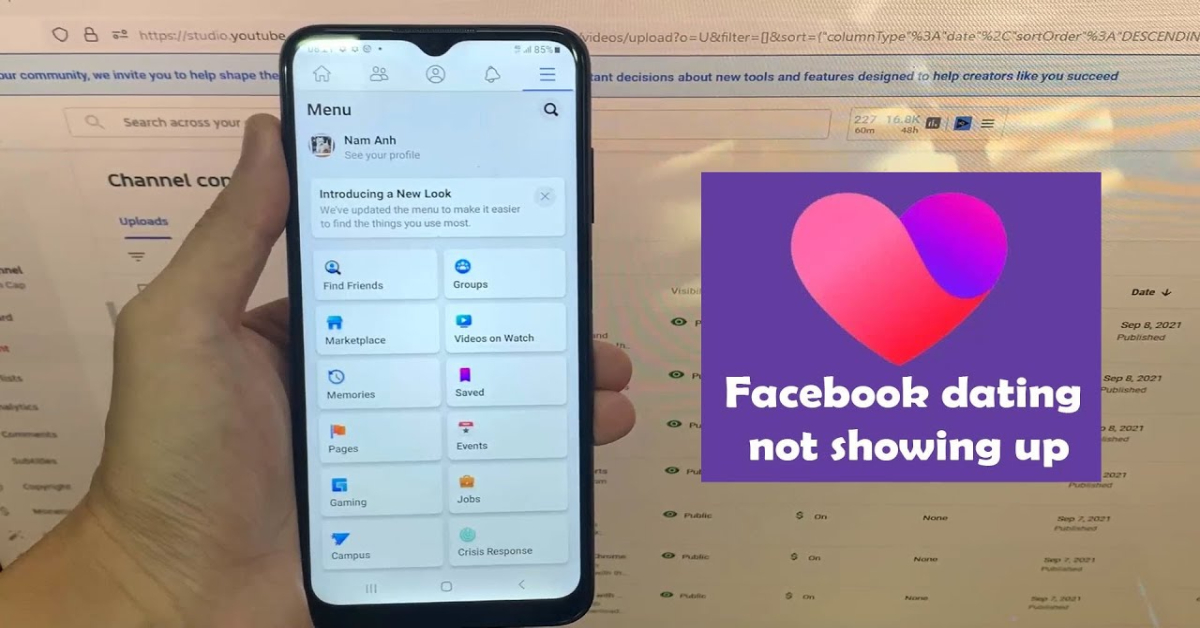Facebook Dating is a popular feature integrated within the Facebook app, offering users a convenient way to connect with potential romantic partners. However, some iPhone users have reported issues where Facebook Dating doesn’t show up on their devices. This can be frustrating, especially if you’re eager to explore the dating service.
If you’re experiencing this problem, don’t worry—there are several steps you can take to troubleshoot and resolve the issue. In this article, we’ll guide you through the common reasons why Facebook Dating might not be showing up on your iPhone and provide detailed instructions to help you fix it.
Why Facebook Dating Might Not Be Showing Up on Your iPhone
Before diving into the solutions, it’s important to understand the potential reasons why Facebook Dating isn’t appearing on your iPhone:
App Version Outdated
- Using an outdated version of the Facebook app can cause certain features, like Facebook Dating, to be unavailable.
iOS Version Not Supported
- Facebook Dating requires a certain level of iOS to function. If your iPhone is running an older version of iOS, the feature might not show up.
Feature Not Activated
- If you haven’t manually activated Facebook Dating, it may not appear in your app by default.
Location Restrictions
- Facebook Dating is not available in all regions. If you’re in a location where the service hasn’t been launched, it won’t be accessible.
Account Age Restrictions
- Facebook Dating is only available to users who are 18 years or older. If your account age is under 18, the feature will not show up.
Technical Glitches
- Bugs or glitches within the app or iOS can sometimes prevent features like Facebook Dating from appearing.
How to Fix Facebook Dating Not Showing Up on iPhone
If Facebook Dating isn’t showing up on your iPhone, here’s a step-by-step guide to help you resolve the issue:
1. Update the Facebook App
One of the most common reasons Facebook Dating might not show up is that you’re using an outdated version of the app. Updating the app to the latest version can often resolve this issue.
- How to Update the Facebook App:
- Open the App Store on your iPhone.
- Tap on your profile picture in the top right corner to access your account.
- Scroll down to see your list of apps with available updates.
- If Facebook appears in the list, tap “Update” next to it.
After updating, reopen the Facebook app and check if the Dating feature is now visible.
2. Ensure Your iPhone Is Running the Latest iOS
Facebook Dating may require a certain iOS version to function properly. If your iPhone’s software is outdated, you may need to update it.
- How to Update iOS:
- Open the Settings app on your iPhone.
- Tap on “General,” then select “Software Update.”
- If an update is available, tap “Download and Install.”
After updating iOS, restart your iPhone and check if Facebook Dating appears in the app.
3. Check Your Location and Age
Facebook Dating is not available in all countries, and it’s restricted to users who are 18 years or older.
- Verify Your Location:
- Confirm that Facebook Dating is available in your country by checking the Facebook Help Center or searching online.
- Check Your Account Age:
- Ensure that your date of birth on your Facebook profile is accurate and that you are over 18 years old.
If you’re in a supported region and meet the age requirement, proceed to the next steps.
4. Activate Facebook Dating Manually
Sometimes, Facebook Dating needs to be activated manually, especially if you haven’t used it before.
- How to Activate Facebook Dating:
- Open the Facebook app and tap on the menu icon (three horizontal lines) in the bottom right corner.
- Scroll down to see if the “Dating” option is listed.
- If it’s available, tap on it to activate the feature and set up your Dating profile.
If the Dating option is not in the menu, continue with the following troubleshooting steps.
5. Clear Facebook App Cache (By Reinstalling the App)
Clearing the app cache can resolve technical glitches that might be preventing Facebook Dating from appearing. On iPhones, the best way to clear the cache is by uninstalling and reinstalling the app.
- How to Reinstall the Facebook App:
- Press and hold the Facebook app icon on your home screen.
- Tap “Remove App,” then select “Delete App” to uninstall it.
- Go to the App Store, search for “Facebook,” and reinstall the app.
- Log back into your account and check if Facebook Dating is now visible.
6. Reset Location and Privacy Settings
Sometimes, resetting your location and privacy settings can help resolve issues with missing features.
- How to Reset Location and Privacy Settings:
- Open the Settings app on your iPhone.
- Tap on “General,” then scroll down to “Reset.”
- Select “Reset Location & Privacy.”
- Enter your passcode if prompted, then confirm the reset.
After resetting, open the Facebook app and check if the Dating feature has appeared.
7. Contact Facebook Support
If you’ve tried all the steps above and Facebook Dating still isn’t showing up on your iPhone, it might be time to contact Facebook Support for further assistance.
- How to Contact Facebook Support:
- Open the Facebook app and go to the Help Center.
- Navigate to “Report a Problem.”
- Describe the issue you’re experiencing, including the steps you’ve already taken to try and resolve it.
- Submit your report and wait for a response from Facebook Support.
Conclusion
Facebook Dating is a convenient feature for those looking to meet new people, but when it doesn’t show up on your iPhone, it can be frustrating. By following the troubleshooting steps outlined in this guide, you can resolve most issues and get back to exploring potential matches.
Remember to keep your app and iOS updated, verify your account details, and ensure that Facebook Dating is available in your region. If all else fails, reaching out to Facebook Support can help you identify and resolve the issue.
With these tips, you’ll be well on your way to accessing Facebook Dating on your iPhone and making the most of your online dating experience.