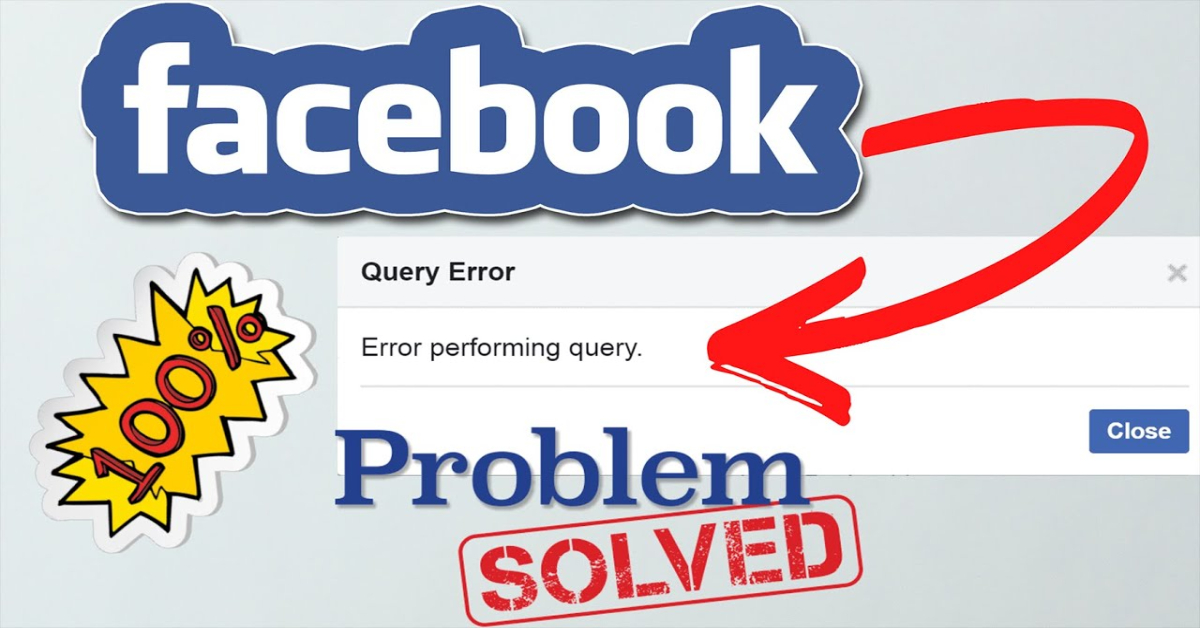Facebook Dating is a feature within the Facebook app that allows users to connect with potential romantic partners. However, like any digital service, it’s not immune to technical issues. One common problem that users encounter is the “query error,” which can prevent the app from functioning correctly or hinder specific actions within the Facebook Dating service.
If you’ve experienced a query error while using Facebook Dating, you’re not alone. This article will explain what a query error is, why it might occur, and how you can troubleshoot and fix it.
What Is a Facebook Dating Query Error?
A query error in Facebook Dating typically occurs when there is a problem processing a request or retrieving data from the server. This might happen when you try to view profiles, send messages, update your settings, or perform other actions within the app.
Common symptoms of a query error include:
- Error Messages: You may receive a pop-up notification or on-screen message indicating that there’s been a query error.
- Failed Actions: Certain actions, like sending a message or liking a profile, may not go through.
- Loading Issues: Pages or profiles might fail to load or display incomplete information.
Common Causes of Facebook Dating Query Errors
Query errors can be caused by various factors, including:
Network Connectivity Issues
- A weak or unstable internet connection can disrupt communication between your device and Facebook’s servers, leading to query errors.
Outdated App Version
- If you’re using an older version of the Facebook app, it might not be compatible with the latest features or updates, causing errors.
Server-Side Problems
- Sometimes, the issue is on Facebook’s end, where their servers might be experiencing downtime or technical difficulties.
Cache and Data Corruption
- Corrupted cache files or data within the app can cause query errors, especially if these files are outdated or conflicting.
Account or Profile Issues
- Problems with your Facebook account or your Dating profile, such as incorrect settings or violations of community standards, can trigger errors.
How to Fix Facebook Dating Query Errors
If you’re encountering a query error on Facebook Dating, try the following troubleshooting steps to resolve the issue:
1. Check Your Internet Connection
A stable internet connection is essential for Facebook Dating to work properly. Start by checking your Wi-Fi or mobile data connection.
- Steps to Check Your Connection:
- Ensure that your device is connected to Wi-Fi or mobile data.
- Test your connection by opening a web browser and loading a website. If it’s slow or not loading, try resetting your router or switching to a different network.
- If you’re using mobile data, ensure that you have a strong signal.
Once your connection is stable, reopen Facebook Dating and see if the query error persists.
2. Update the Facebook App
Using an outdated version of the Facebook app can lead to compatibility issues and errors. Ensure you have the latest version of the app installed.
- How to Update the Facebook App:
- Open the App Store (iOS) or Google Play Store (Android).
- Search for “Facebook” and see if an update is available.
- If there is an update, tap “Update” and wait for the installation to complete.
After updating, relaunch Facebook and check if the query error is resolved.
3. Clear Cache and Data
Clearing the app’s cache and data can remove corrupted files that might be causing the query error.
- How to Clear Cache on Android:
- Go to “Settings” > “Apps” > “Facebook.”
- Tap on “Storage,” then select “Clear Cache” and “Clear Data.”
- How to Clear Cache on iOS:
- iOS doesn’t have a direct option to clear cache. Instead, you may need to uninstall and reinstall the app to achieve the same result.
- Press and hold the Facebook app icon on your home screen.
- Tap “Remove App” or “Delete App.”
- Go to the App Store, search for “Facebook,” and reinstall it.
After clearing the cache or reinstalling the app, log back into your account and check if the query error persists.
4. Restart Your Device
A simple restart can sometimes resolve temporary glitches or issues with the app.
- How to Restart Your Device:
- Press and hold the power button on your device until the option to restart appears.
- Select “Restart” or “Reboot.”
- Once your device has restarted, open the Facebook app and try using Facebook Dating again.
5. Check Facebook’s Server Status
Sometimes, query errors are due to server issues on Facebook’s end. If Facebook’s servers are down, there’s little you can do but wait for them to resolve the issue.
- How to Check Server Status:
- Visit a website like DownDetector or check social media to see if others are reporting similar issues.
- If there’s a widespread outage, it’s likely that Facebook is working on a fix, and you’ll need to wait for service to be restored.
6. Review Your Facebook Account and Profile
Ensure that your Facebook account and Dating profile are in good standing and that you haven’t violated any community standards.
- Steps to Review Your Account:
- Go to the Facebook Help Center and review any notifications or messages regarding your account status.
- Ensure your profile is complete and follows Facebook’s guidelines.
- If your account has been restricted, follow the instructions provided to resolve the issue.
7. Reinstall the Facebook App
If the error persists despite trying the steps above, consider uninstalling and reinstalling the Facebook app. This can help resolve deeper issues within the app.
- How to Reinstall Facebook:
- Press and hold the Facebook app icon on your home screen.
- Tap “Remove App” or “Delete App.”
- Go to the App Store or Google Play Store, search for “Facebook,” and reinstall the app.
Log back into your account after reinstalling, and check if the query error has been resolved.
8. Contact Facebook Support
If none of the troubleshooting steps work, it may be time to reach out to Facebook Support for assistance.
- How to Contact Facebook Support:
- Open the Facebook app and go to the Help Center.
- Navigate to “Report a Problem.”
- Provide a detailed description of the query error, including any steps you’ve taken to try and fix it.
- Submit your report and wait for a response from Facebook Support.
Conclusion
Encountering a query error on Facebook Dating can be frustrating, but it’s a common issue that can often be resolved with a few troubleshooting steps. Whether it’s checking your internet connection, updating the app, clearing cache and data, or even reinstalling the app, these methods can help you get back to using Facebook Dating without any interruptions.
If the problem persists, remember that Facebook Support is available to assist you with more complex issues. By following the steps outlined in this guide, you’ll be well on your way to resolving query errors and enjoying your experience on Facebook Dating.