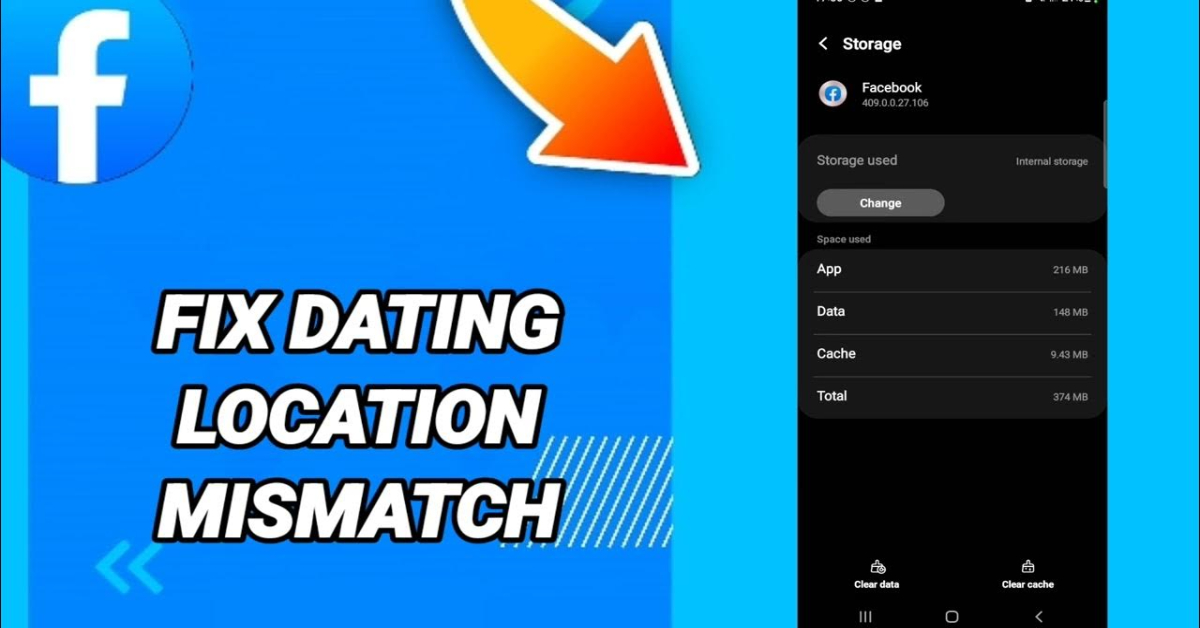Facebook Dating is a feature within the Facebook app that helps users connect with potential partners based on shared interests, preferences, and, crucially, location. However, some users experience a “location mismatch” issue, where the app either shows an incorrect location or fails to match users with others nearby. This can be frustrating, especially when you’re looking to meet someone local.
This article will explain why location mismatch issues occur on Facebook Dating and provide step-by-step solutions to help you fix the problem.
What Is a Location Mismatch on Facebook Dating?
A location mismatch on Facebook Dating happens when the app incorrectly identifies your location or when your matches are shown as being from areas far from where you are actually located. This can result in you seeing profiles of people who are too far away, making it difficult to connect with potential matches.
Common signs of a location mismatch include:
- Incorrect Location Displayed: The app shows that you are in a different city or region than your actual location.
- Distant Matches: The profiles you see are from locations that are far from your current area, even though you’ve set a preference for local matches.
- Location-Based Features Not Working: Features that rely on your location, like Nearby Matches, don’t function properly.
Common Causes of Location Mismatch on Facebook Dating
Several factors can contribute to location mismatch issues on Facebook Dating:
GPS or Location Services Disabled
- If your phone’s GPS or location services are turned off, the app may not be able to accurately determine your location.
Incorrect Location Settings
- Facebook Dating relies on your device’s location settings. If these settings are incorrect or outdated, the app may show the wrong location.
App Permissions
- Facebook requires permission to access your location. If you’ve denied this permission, the app won’t be able to track your current location.
Outdated App Version
- An outdated version of the Facebook app might not function properly, leading to issues like location mismatches.
Cache and Data Issues
- Corrupted or outdated cache and data files can interfere with how the app determines your location.
Network Problems
- A weak or unstable internet connection can prevent the app from accurately updating your location.
How to Fix Location Mismatch on Facebook Dating
If you’re experiencing a location mismatch on Facebook Dating, try the following troubleshooting steps to resolve the issue:
1. Enable GPS and Location Services
The most common cause of a location mismatch is that your device’s GPS or location services are disabled. Make sure these are turned on and functioning properly.
- How to Enable GPS and Location Services on iPhone:
- Open the Settings app on your iPhone.
- Scroll down and tap on “Privacy.”
- Select “Location Services” and make sure it’s turned on.
- Scroll down to “Facebook” and ensure that location access is set to “While Using the App” or “Always.”
- How to Enable GPS and Location Services on Android:
- Open the Settings app on your Android device.
- Tap on “Location.”
- Make sure the location switch is turned on.
- Tap on “App permissions” or “App access to location,” then ensure Facebook has location access.
After enabling GPS and location services, restart the Facebook app and check if the location mismatch issue is resolved.
2. Check and Update Your Location Settings
If the app is showing an incorrect location, you may need to manually update your location settings.
- How to Update Your Location Settings:
- Open the Facebook app on your device.
- Tap on the menu icon (three horizontal lines) in the bottom right corner.
- Scroll down and tap on “Settings & Privacy,” then select “Settings.”
- Under “Location,” tap “Location Settings” and ensure that your current location is accurate.
- If necessary, update your location manually or refresh it by turning location services off and on again.
3. Grant Facebook Location Permissions
If you’ve denied Facebook access to your location, the app won’t be able to accurately detect where you are. Make sure Facebook has the necessary permissions.
- How to Grant Location Permissions:
- Go to your device’s Settings app.
- Find and tap on “Apps” or “Applications,” then select “Facebook.”
- Tap on “Permissions” and ensure that location access is granted.
After adjusting these settings, restart Facebook and see if the location mismatch is fixed.
4. Update the Facebook App
Using an outdated version of the Facebook app can cause various issues, including location mismatches. Make sure your app is up to date.
- How to Update the Facebook App:
- Open the App Store (iPhone) or Google Play Store (Android).
- Search for “Facebook” and check if an update is available.
- If there’s an update, tap “Update” to install it.
After updating, open Facebook and check if the location issue has been resolved.
5. Clear Cache and Data
Clearing the cache and data of the Facebook app can help remove any corrupted files that might be causing the location mismatch.
- How to Clear Cache on Android:
- Go to “Settings” > “Apps” > “Facebook.”
- Tap on “Storage,” then select “Clear Cache” and “Clear Data.”
- How to Clear Cache on iPhone:
- iOS doesn’t provide a direct option to clear cache. Instead, you can uninstall and reinstall the app.
- Press and hold the Facebook app icon on your home screen.
- Tap “Remove App” or “Delete App.”
- Go to the App Store, search for “Facebook,” and reinstall the app.
After clearing the cache or reinstalling the app, log back into your account and check if the location mismatch is resolved.
6. Restart Your Device
A simple restart can often resolve temporary glitches that may be causing location issues.
- How to Restart Your Device:
- Press and hold the power button on your device until the option to restart appears.
- Select “Restart” or “Reboot.”
- Once your device has restarted, open the Facebook app and check if the location mismatch is resolved.
7. Check Your Network Connection
A weak or unstable network connection can prevent Facebook from accurately updating your location. Make sure you have a strong Wi-Fi or mobile data connection.
- How to Improve Your Network Connection:
- If you’re using Wi-Fi, move closer to your router or reset it.
- If you’re using mobile data, ensure you have a strong signal or switch to a different network.
After improving your connection, reopen Facebook and check if the location mismatch issue is resolved.
8. Contact Facebook Support
If none of the above steps resolve the location mismatch, you may need to contact Facebook Support for further assistance.
- How to Contact Facebook Support:
- Open the Facebook app and go to the Help Center.
- Navigate to “Report a Problem.”
- Provide a detailed description of the location mismatch issue and any steps you’ve taken to try and fix it.
- Submit your report and wait for a response from Facebook Support.
Conclusion
Location mismatch issues on Facebook Dating can be frustrating, but they are usually fixable with a few troubleshooting steps. Whether it’s enabling GPS, updating your app, or clearing cache and data, these solutions can help ensure that Facebook accurately detects your location and provides you with relevant matches.
If the problem persists, don’t hesitate to reach out to Facebook Support for additional help. With the right steps, you can resolve location mismatches and enjoy a smoother experience on Facebook Dating.