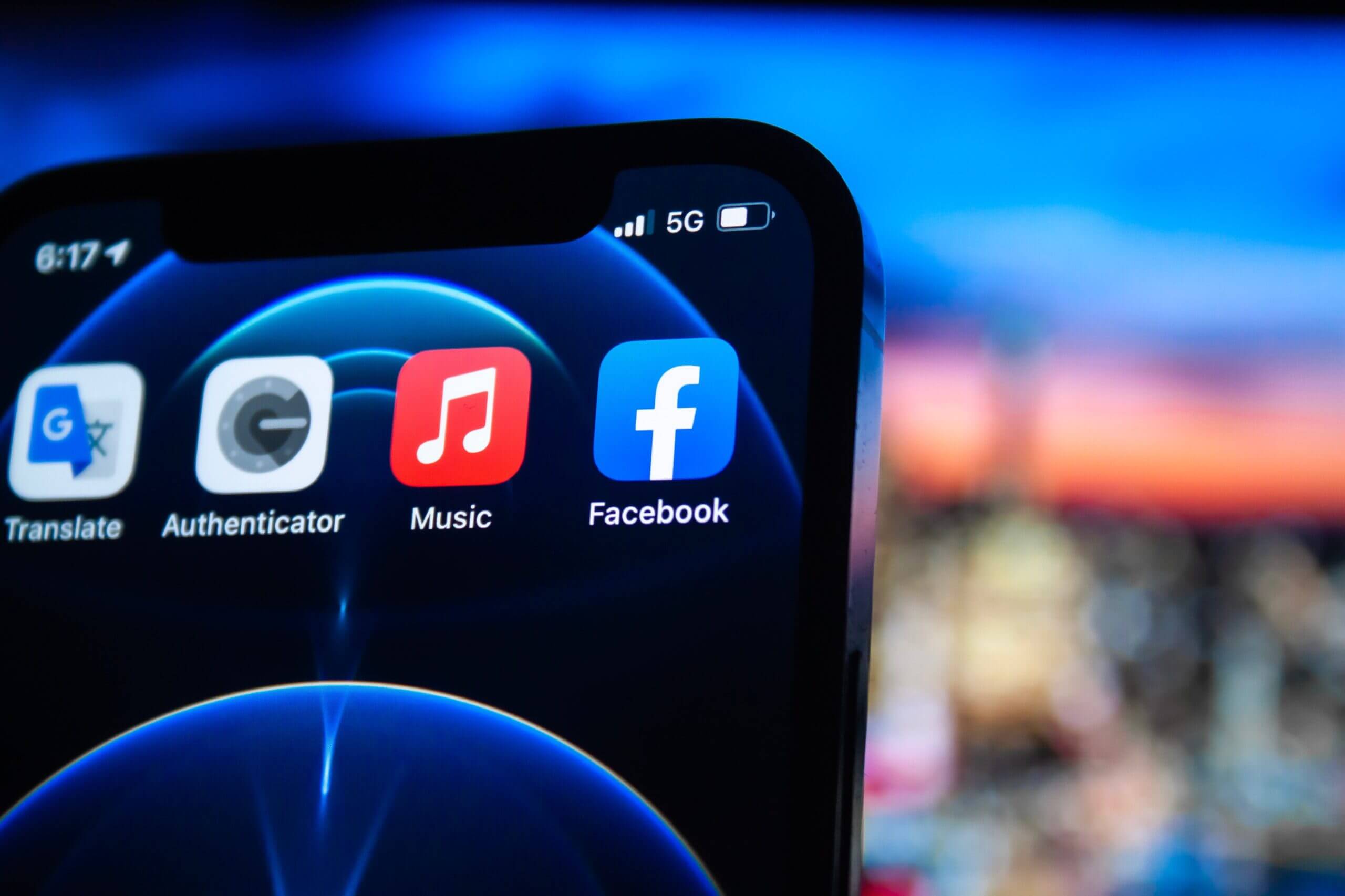Facebook Dating is a feature within the Facebook social media platform that allows users to find potential romantic partners and build meaningful relationships. It is designed to help users connect with people who share similar interests and values. However, some iPhone users may experience the problem of Facebook Dating not showing up on their devices. This can be frustrating for users who are actively looking for romantic partners or are interested in trying out the feature. The purpose of this outline is to provide solutions to the problem of Facebook Dating not showing up on iPhone. By following the steps outlined in this guide, users can troubleshoot the problem and get back to using Facebook Dating to find meaningful connections.
Check if Facebook dating is available in your region
Facebook Dating is not yet available in all regions, and this may be the reason why it is not showing up on your iPhone. To check if Facebook Dating is available in your region, follow these steps:
- Open the Facebook app on your iPhone.
- Tap on the three horizontal lines in the bottom right corner to open the menu.
- Scroll down and tap on “Dating.” If you don’t see this option, it means that Facebook Dating is not available in your region.
- If you see the “Dating” option, tap on it and follow the prompts to set up your dating profile.
If Facebook Dating is not available in your region, there are a few possible solutions. You can try changing your region settings on your iPhone to a country where Facebook Dating is available. However, this may not always work and could cause issues with other apps on your phone. Another option is to wait until Facebook Dating becomes available in your region. Facebook is gradually rolling out the feature to more countries, so it may become available in your region in the future.
update the Facebook app
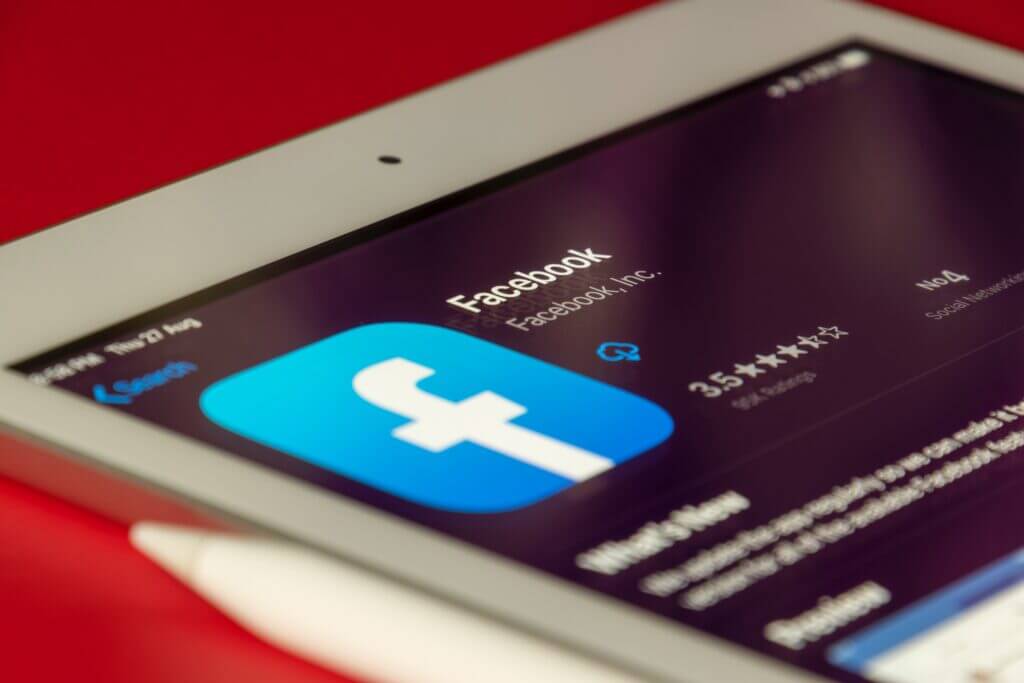
An outdated version of the Facebook app can cause Facebook Dating to not show up on your iPhone. To update the Facebook app, follow these steps:
- Open the App Store on your iPhone.
- Tap on your profile picture in the top right corner.
- Scroll down and find the Facebook app.
- If there is an update available, you will see a “Update” button next to the app. Tap on it to update the app.
- Wait for the app to download and install the update.
Once the Facebook app is updated, open it and check if Facebook Dating is now available. If Facebook Dating still does not show up, try restarting your iPhone and then open the Facebook app again.
If updating the Facebook app does not solve the problem, there may be other issues causing Facebook Dating to not show up on your iPhone. In this case, you can try other solutions, such as clearing the Facebook app cache and data or checking Facebook app permissions.
Clear the Facebook app cache and data
Clearing the cache and data of the Facebook app can help fix issues that may cause Facebook Dating to not show up on your iPhone. To clear the Facebook app cache and data, follow these steps:
- Open the Settings app on your iPhone.
- Scroll down and find “Facebook” in the list of apps.
- Tap on “Facebook” to open its settings.
- Tap on “Offload App” to remove the app from your iPhone temporarily. Alternatively, you can tap on “Delete App” to remove the app and all of its data from your iPhone.
- After the app is removed, go to the App Store and reinstall the Facebook app.
- Once the app is installed, open it and log in with your Facebook account.
- Check if Facebook Dating is now available.
If Facebook Dating still does not show up after clearing the cache and data, try restarting your iPhone and then opening the Facebook app again.
Note that clearing the app data will remove your Facebook app settings and preferences, as well as your saved login credentials. You will need to log in to Facebook again after reinstalling the app. If you are not comfortable with this, you may want to try other solutions to fix the problem.
Check Facebook app permissions
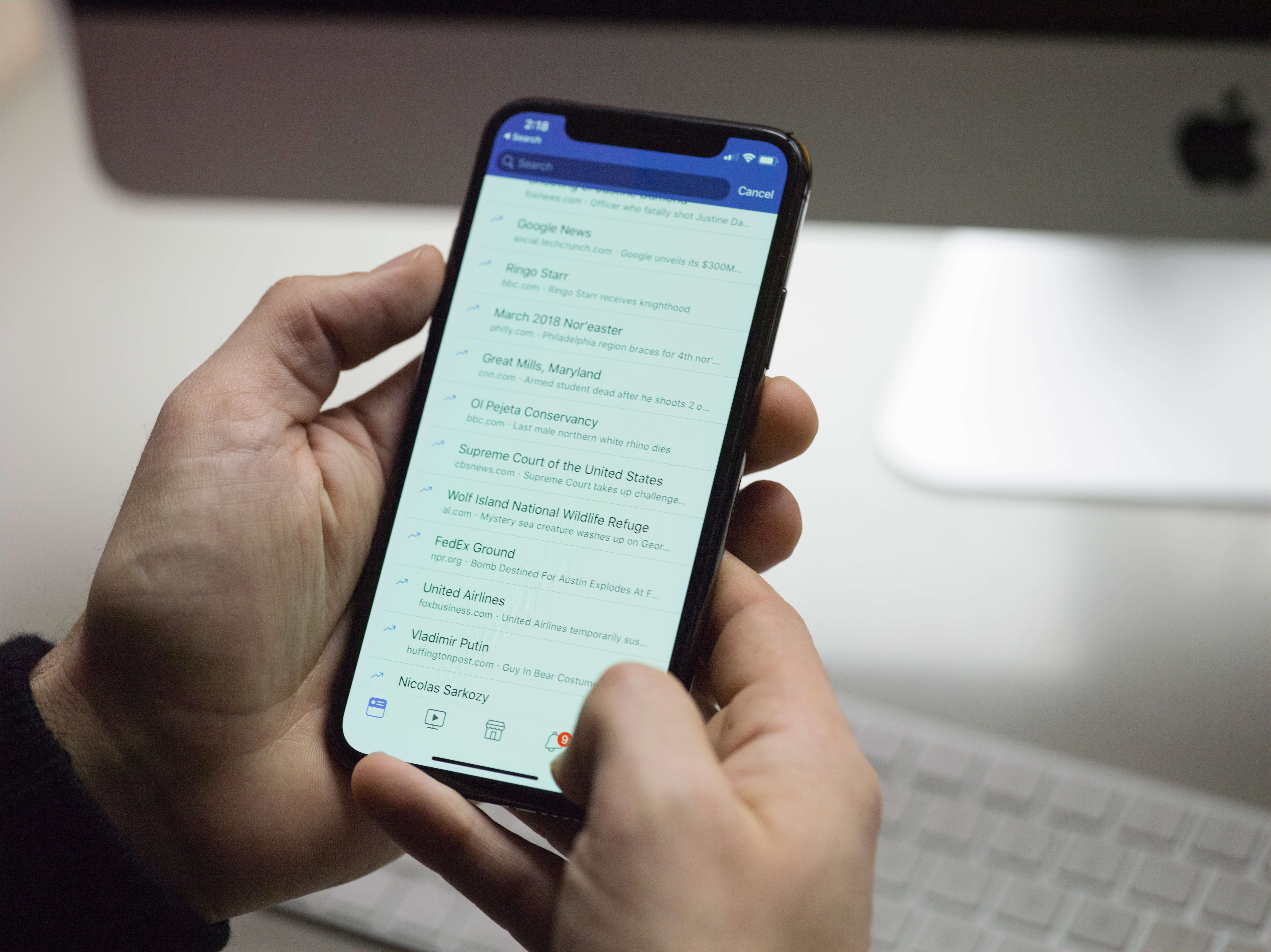
If you have previously denied Facebook app permissions, this may cause Facebook Dating to not show up on your iPhone. To check and modify Facebook app permissions, follow these steps:
- Open the Settings app on your iPhone.
- Scroll down and find “Facebook” in the list of apps.
- Tap on “Facebook” to open its settings.
- Tap on “Permissions” to view and modify the app’s permissions.
- Review the list of permissions and make sure that the “Dating” option is enabled. If it is not, tap on the toggle next to “Dating” to enable it.
- After enabling the “Dating” permission, go back to the Facebook app and check if Facebook Dating is now available.
If Facebook Dating still does not show up after enabling the “Dating” permission, try restarting your iPhone and then opening the Facebook app again.
Note that you can also modify other Facebook app permissions if needed. For example, you may want to enable the “Location” permission if you want to use Facebook Dating to find people nearby. However, be cautious when granting permissions to Facebook or any other app, as it may compromise your privacy and security.
contact Facebook support
If none of the solutions outlined above have solved the problem of Facebook Dating not showing up on your iPhone, you may need to contact Facebook support for further assistance. Here’s how to contact Facebook support:
- Open the Facebook app on your iPhone.
- Tap on the three horizontal lines in the bottom right corner to open the menu.
- Scroll down and tap on “Settings & Privacy,” then select “Help & Support.”
- Tap on “Report a Problem” and follow the prompts to describe the issue you are experiencing.
- You may be asked to provide screenshots or additional information to help Facebook support diagnose the problem.
- Wait for Facebook support to review your report and respond with a solution.
Facebook support may take some time to respond, and there is no guarantee that they will be able to fix the problem. However, it’s worth reaching out to them if you have exhausted all other options. Be polite and provide as much detail as possible when reporting the problem to increase the chances of a successful resolution.
conclusion
In conclusion, Facebook Dating not showing up on your iPhone can be a frustrating issue, but there are several solutions to try. If Facebook Dating is not available in your region, you can try changing your region settings or waiting for the feature to become available. Updating the Facebook app, clearing its cache and data, and checking app permissions can also help solve the problem. If none of these solutions work, you can contact Facebook support for further assistance. By following these steps, you can troubleshoot the issue and start using Facebook Dating to build meaningful relationships with people who share your interests and values.