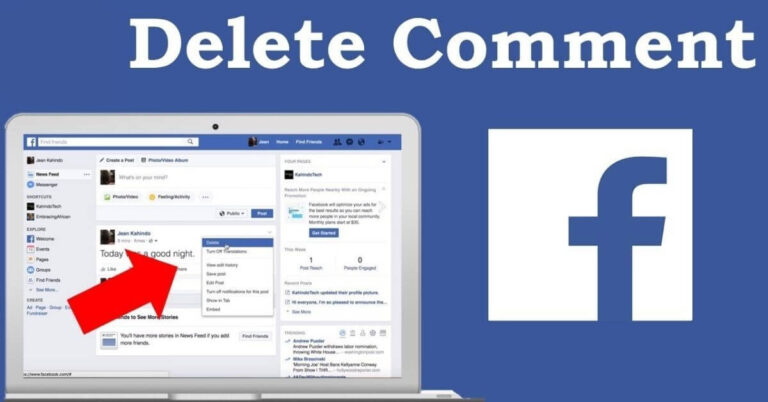In the dynamic digital landscape of 2023, social media platforms continue to shape the way we connect, share, and engage with the world around us. Among these platforms, Facebook remains a prominent hub for social interaction, allowing users to express themselves through comments, likes, and reactions on posts. However, as our online identities evolve and privacy concerns persist, there arise instances when the need to manage our digital footprint becomes essential. This guide aims to provide a concise walkthrough of the steps involved in deleting comments, likes, and reactions on Facebook in 2023. Whether it’s addressing an inadvertent reaction, clearing outdated comments, or streamlining your online presence, understanding how to navigate these actions can empower you to curate your social interactions in alignment with your evolving preferences and digital identity. Let’s explore the process of tidying up your Facebook activity while maintaining control over your virtual interactions.
Deleting Comments:
Interactions on Facebook can be a dynamic mix of conversations, reactions, and engagements. Occasionally, you might find the need to remove a comment, whether to rectify a mistake, maintain a certain tone, or simply ensure your online space reflects your intentions accurately. Deleting a comment on Facebook is a straightforward process, allowing you to exercise control over the content associated with your posts. Here’s a step-by-step guide on how to delete comments:
- Log In and Navigate:
Start by logging into your Facebook account and accessing the platform. Once logged in, navigate to the post containing the comment you wish to delete. This can be achieved by scrolling through your feed, visiting your profile, or exploring groups and pages you are a part of.
- Locate the Comment:
Identify the specific comment you want to delete. Hover your cursor over the comment to reveal a small menu of options.
- Access the Menu:
Upon hovering over the comment, you’ll notice a three-dots menu icon (ellipsis) appearing adjacent to the comment or reaction. Click on this icon to reveal a dropdown menu with various actions.
- Choose “Delete”:
From the dropdown menu, select the “Delete” option. Facebook will typically prompt you to confirm your decision to delete the comment.
- Confirm Deletion:
Once prompted, confirm your intention to delete the comment. This confirmation step helps prevent accidental deletions.
- Comment Removal:
After confirming, the selected comment will be promptly removed from the post. Any associated replies, likes, or reactions tied to that comment will also be eliminated.
- Verification:
To ensure the comment has been successfully deleted, refresh the page or revisit the post. The comment and its associated activities should no longer be visible.
By following these steps, you can effectively manage and curate the comments section of your posts on Facebook. Deleting comments offers you the ability to fine-tune the conversations occurring within your digital space, ensuring that your online presence aligns with your values and objectives. Remember, the process outlined here is based on the features available as of my last knowledge update in September 2021, so it’s advisable to refer to the most recent Facebook help resources for any potential changes or updates.
Removing Likes and Reactions:
Likes and reactions on Facebook serve as instant expressions of approval, agreement, or emotion in response to posts shared by you or others. However, as your social media interactions evolve, you might find the need to manage or adjust the reactions associated with your posts. Whether you want to undo a reaction you’ve given or remove reactions from others, Facebook provides a mechanism to control the engagement on your content. Here’s a step-by-step guide on how to remove likes and reactions from Facebook posts:
- Log In and Access the Post:
Begin by logging into your Facebook account and accessing the platform. Navigate to the specific post from which you wish to remove likes or reactions. You can do this by scrolling through your feed, visiting your profile, or exploring groups and pages.
- View Reactions:
Under the post, you’ll notice the total count of reactions (such as likes, hearts, emojis, etc.) the post has received. Click on this reaction count to view a list of all reactions.
- Hover Over the Reaction:
In the list of reactions, hover your cursor over the specific reaction you want to remove. This action will reveal an option to remove the reaction.
- Remove Reaction:
Click on the “Remove” or “Undo” option next to the reaction you wish to remove. Facebook may prompt you to confirm your decision to proceed.
- Confirmation:
Confirm the removal of the reaction if prompted. This additional step helps prevent accidental removal.
- Reaction Removal:
Once confirmed, the selected reaction will be removed from the post, and the reaction count will decrease accordingly.
- Verification:
To ensure the reaction has been successfully removed, refresh the page or revisit the post. The removed reaction should no longer be associated with the post.
It’s important to note that while you can remove your own reactions from posts, you do not have direct control over removing reactions given by other users to their own or your posts. However, managing reactions on your own content offers you a degree of control over the engagement and sentiment expressed in response to your posts.
Remember that the steps outlined here are based on the features available as of my last knowledge update in September 2021. For the most up-to-date instructions or potential changes to Facebook’s interface, it’s recommended to refer to the current Facebook help documentation or resources.
Clearing Multiple Likes/Reactions:
Over time, the accumulation of likes and reactions on your Facebook posts can contribute to a vibrant and engaging online presence. However, there might be situations where you wish to refine the reactions associated with certain posts, whether to maintain a specific atmosphere or to declutter your online activity. While Facebook primarily allows you to manage individual reactions, there is a method to clear multiple likes and reactions collectively. Here’s a step-by-step guide on how to clear multiple likes and reactions on Facebook:
- Access Your Activity Log:
Start by logging into your Facebook account and accessing your profile. Click on your profile picture or name to enter your profile page. From here, locate the three-dots menu icon (ellipsis) either under your cover photo or on the right side of your profile picture. Click on this icon to reveal a dropdown menu.
- Select “Activity Log”:
In the dropdown menu, select the “Activity Log” option. This log serves as a comprehensive record of your interactions, including posts, likes, reactions, and comments.
- Filter Activities:
At the top of the Activity Log page, you’ll find a “Filter” option. Click on this to access filtering options for your activities.
- Choose “Reactions and Comments”:
Within the filtering options, locate and select “Reactions and Comments.” This will narrow down the displayed activities to include reactions and comments you’ve made on posts.
- Locate the Post:
Scroll through the filtered activities to find the specific post for which you want to clear multiple likes or reactions. You can use the date range filter or search bar to aid your search.
- Edit the Post:
Once you’ve located the desired post, click on the pencil icon or “Edit” option next to the post. This action will allow you to manage the reactions associated with the post.
- Remove Reactions:
Within the editing options, you’ll see a list of reactions you’ve given on the post. To clear multiple likes or reactions, click on the “Remove” or “Undo” option next to each reaction you wish to remove.
- Confirmation:
Confirm the removal of each reaction if prompted by Facebook. This step helps prevent unintended removal.
- Refresh and Verify:
After removing the desired reactions, refresh the page or revisit the post. The reactions you cleared should no longer be displayed.
By utilizing the Activity Log and filtering options, you can efficiently manage and clear multiple likes and reactions on Facebook posts. This process provides a way to maintain a curated online presence while respecting your evolving preferences and interactions.
Remember that the steps provided here are based on the features available as of September 2021. For the most current and accurate instructions, it’s recommended to consult the latest Facebook help resources or user guides.
Conclusion:
In the ever-evolving landscape of social media, Facebook continues to be a platform where we express ourselves, connect with others, and share our experiences. As we navigate this digital realm, it’s important to have the tools and knowledge to manage our interactions, ensuring that our online presence remains a true reflection of ourselves.
Throughout this guide, we’ve explored the processes of deleting comments, removing likes and reactions, and clearing multiple reactions on Facebook. These actions grant you the ability to shape and curate your virtual interactions, promoting a space that aligns with your values, intentions, and evolving identity.
Deleting comments empowers you to fine-tune conversations and maintain the tone of your posts, while removing likes and reactions allows you to manage the engagement on your content. Clearing multiple reactions offers a method to collectively adjust your interactions, maintaining a cohesive online persona. However, as technology and platforms continue to develop, it’s essential to stay updated with the latest features and functionalities that Facebook offers. The steps outlined here are based on the state of Facebook as of September 2021, and there may have been changes or additions since then.
As you engage on social media, remember that you have the agency to shape your digital space. Your interactions and the content you share contribute to a larger narrative that represents you in the digital world. By leveraging the tools available to manage comments, likes, and reactions, you’re taking an active role in crafting an online environment that resonates with your identity, values, and intentions.