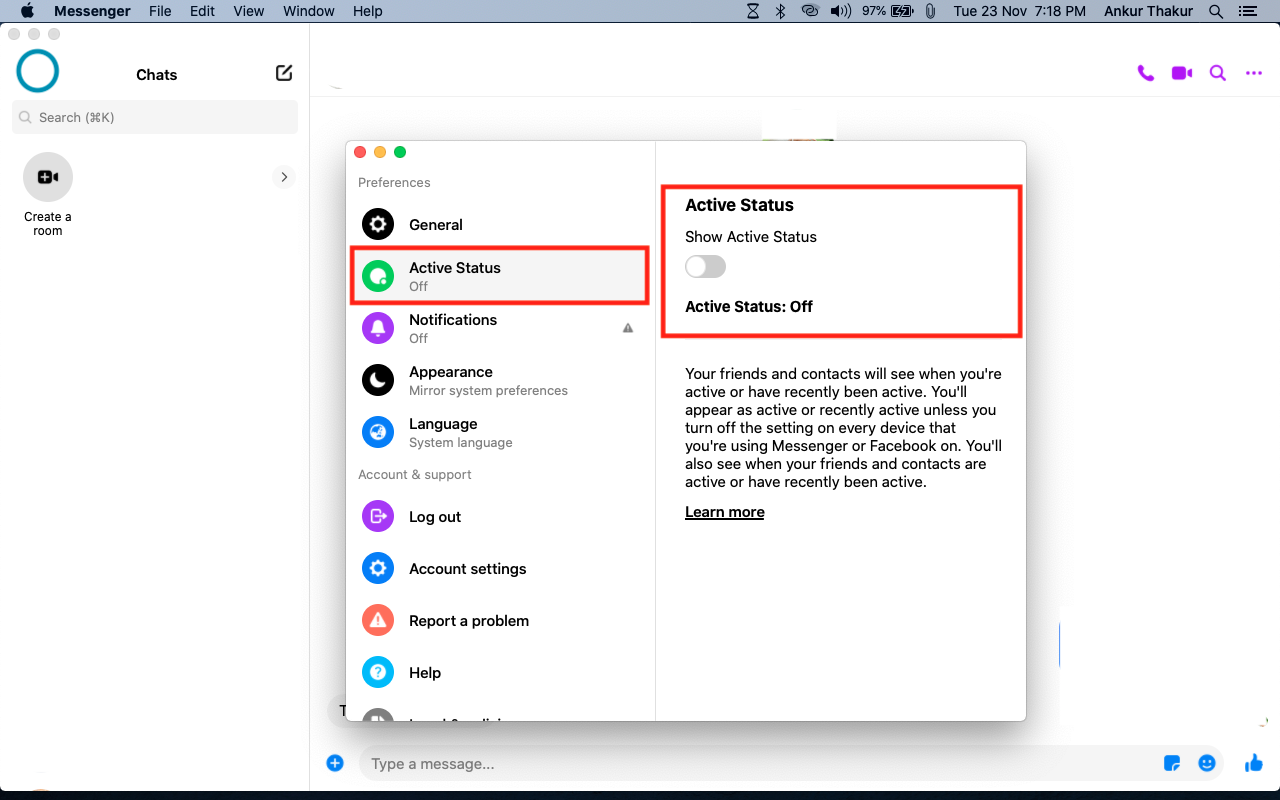In today’s digital age, privacy has become a significant concern for many social media users. Among the most popular platforms, Facebook is often in the spotlight due to its vast user base and extensive features. One feature that often draws attention is the “Active Status,” which indicates when you are online and available to chat. While this can be useful, it can also be intrusive for those who value their privacy. This blog post will guide you through the steps to turn off your active status on Facebook, ensuring you have more control over your online presence.
Why Turn Off Active Status?
Before diving into the how-to, let’s understand why someone might want to turn off their active status on Facebook:
- Privacy Concerns: Not everyone wants their online activity to be visible to their friends or the public. Turning off active status can help maintain a sense of privacy.
- Avoiding Interruptions: By hiding your online status, you can avoid unwanted messages and interruptions, allowing you to browse Facebook more peacefully.
- Focus and Productivity: For those using Facebook for professional purposes, turning off active status can help minimize distractions and improve focus.
How to Turn Off Active Status on Facebook
Turning off your active status on Facebook is a straightforward process that can be done through the Facebook website or mobile app. Here’s how to do it:
Turning Off Active Status on the Facebook Website
- Log In to Your Account: Open your preferred web browser and navigate to Facebook. Enter your credentials and log in.
- Access Messenger: Click on the Messenger icon located at the top right of the Facebook homepage.
- Open Messenger Settings: In the Messenger dropdown menu, click on the three dots (
...) next to the “Chats” section to open more options. - Turn Off Active Status: Click on “Turn Off Active Status” from the options. You will see a pop-up window with several choices.
- Choose Your Preference:
- Turn off active status for all contacts: This option hides your active status from everyone.
- Turn off active status for all contacts except…: This option allows you to appear offline to everyone except specific people.
- Turn off active status for only some contacts…: This option allows you to appear offline to specific people only.
Confirm Your Choice: After selecting your preference, click “OK” to save the changes.
Turning Off Active Status on the Facebook Mobile App
The process is slightly different on mobile devices. Here’s how to do it on the Facebook app:
- Open the Facebook App: Launch the Facebook app on your mobile device and log in if necessary.
- Go to Menu: Tap on the three horizontal lines (hamburger menu) usually located at the bottom right (iOS) or top right (Android).
- Navigate to Settings & Privacy: Scroll down and tap on “Settings & Privacy,” then select “Settings.”
- Find Active Status: Scroll down to the “Privacy” section and tap on “Active Status.”
- Toggle Off Active Status: You will see a toggle switch next to “Show when you’re active.” Turn this switch off to disable your active status.
- Confirm: A pop-up will appear asking you to confirm. Tap “Turn Off” to complete the process.
Turning Off Active Status on the Facebook Messenger App
If you use the standalone Facebook Messenger app, you can also disable your active status there:
- Open the Messenger App: Launch the Messenger app on your mobile device and log in if needed.
- Go to Your Profile: Tap on your profile picture in the top left corner to open your profile settings.
- Find Active Status: Scroll down to the “Profile” section and tap on “Active Status.”
- Toggle Off Active Status: Turn off the switch next to “Show when you’re active.”
- Confirm: Confirm your choice by tapping “Turn Off” in the pop-up window.
Additional Tips for Managing Your Online Presence
Turning off your active status is just one way to manage your online presence on Facebook. Here are a few more tips to enhance your privacy and control:
Adjusting Privacy Settings
- Profile Privacy: Navigate to your account settings and review who can see your posts, friend list, and other profile information. Adjust these settings to ensure that only desired audiences can view your content.
- Timeline and Tagging: Control who can post on your timeline and who can see posts you’re tagged in. This can help prevent unwanted content from appearing on your profile.
Managing Notifications
- Custom Notifications: Customize your notification settings to control what alerts you receive. This can help reduce distractions and keep your focus on what’s important.
- Do Not Disturb: Use the “Do Not Disturb” feature on your mobile device to temporarily silence notifications during work hours or when you need uninterrupted time.
Using Lists for Friends
- Create Friend Lists: Organize your friends into lists such as “Close Friends,” “Family,” or “Work.” This allows you to share posts with specific groups and manage your interactions more effectively.
- Restricted List: Add certain people to your restricted list if you want to stay connected but limit the content they can see.
Conclusion
Turning off your active status on Facebook is a simple yet effective way to enhance your privacy and control over your online presence. Whether you’re using the Facebook website, mobile app, or Messenger app, following the steps outlined in this guide will help you appear offline to others while still allowing you to enjoy the platform. Additionally, by adjusting other privacy settings and managing notifications, you can create a more personalized and distraction-free Facebook experience. Take control of your digital life and enjoy the benefits of a more private and focused social media presence.