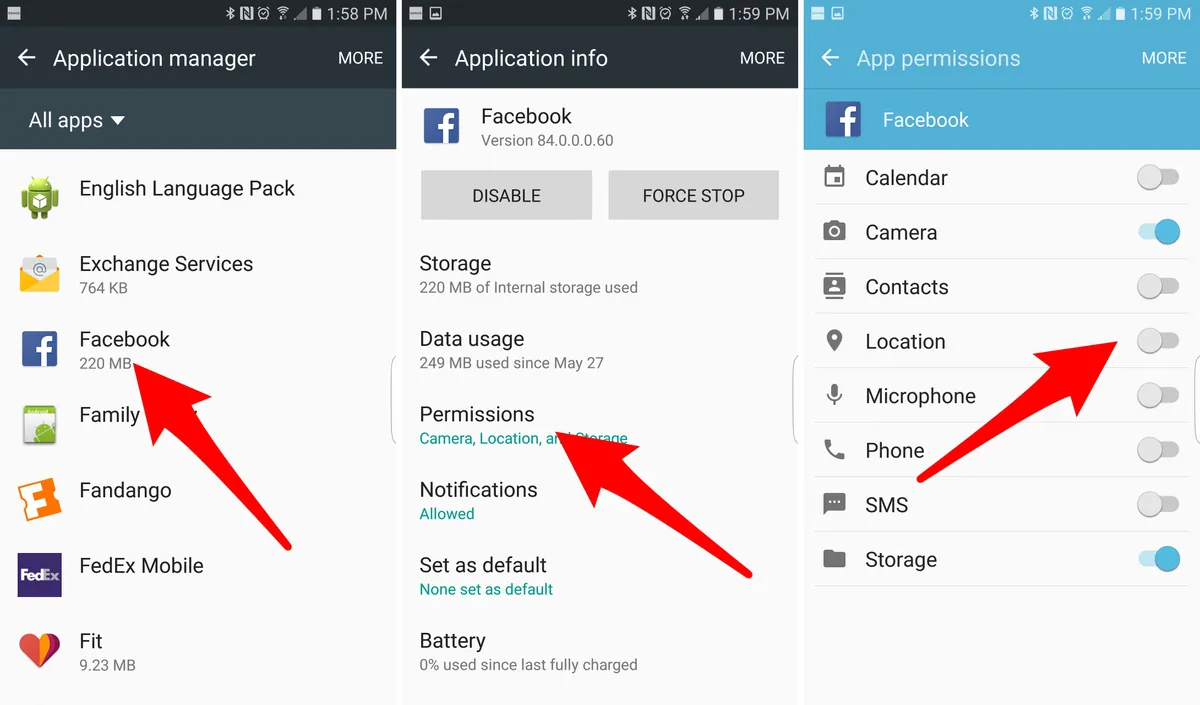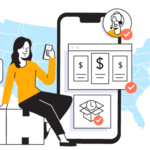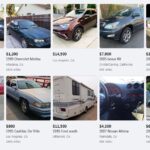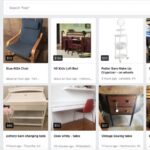Facebook’s “Suggested for You” feature aims to enhance your user experience by recommending pages, groups, and posts based on your activity. While some find this feature helpful, others may find it intrusive or unnecessary. If you’re looking to declutter your feed and turn off “Suggested for You” on Facebook, this guide will walk you through the steps to manage and minimize these suggestions.
1. Understanding “Suggested for You”
What is “Suggested for You”?
The “Suggested for You” feature on Facebook provides recommendations based on your activity, interests, and interactions. This includes suggested pages, groups, posts, and friends that Facebook believes you might find interesting.
Why Manage This Feature?
While some users appreciate these tailored suggestions, others might prefer a cleaner feed without these additional recommendations. Managing or turning off these suggestions can reduce feed clutter and improve your overall experience.
2. Adjusting Ad Preferences
Step 1: Accessing Ad Preferences
- Log in to your Facebook account.
- Click on the downward-facing arrow in the top right corner of the screen.
- Select “Settings & Privacy” and then “Settings.”
- In the left-hand menu, click on “Ads.”
Step 2: Managing Ad Settings
- In the “Ad Preferences” section, you can manage how ads are shown to you.
- Review the different categories such as “Ad Settings,” “Ad Topics,” and “Your Interests.”
- Adjust settings to limit Facebook’s ability to use your activity for ad suggestions.
3. Hiding Specific “Suggested for You” Posts
Step 1: Interacting with the Suggestion
- When you see a “Suggested for You” post, click on the three dots (ellipsis) in the top right corner of the post.
- Select “Hide Post” or “Snooze [Page/Group] for 30 days.”
Step 2: Providing Feedback
- After hiding a post, you may be prompted to provide feedback on why you’re hiding it.
- This helps Facebook understand your preferences and improve your feed.
4. Managing Page and Group Recommendations
Step 1: Navigating to Pages and Groups
- From your Facebook home page, click on “Pages” or “Groups” in the left-hand menu.
- Review the suggested pages and groups.
Step 2: Turning Off Notifications
- Click on a suggested page or group.
- Click on the three dots on the page or group cover photo.
- Select “Unfollow” or “Turn off notifications” to stop receiving updates.
5. Customizing News Feed Preferences
Step 1: Accessing News Feed Preferences
- Click on the downward-facing arrow in the top right corner.
- Select “Settings & Privacy” and then “News Feed Preferences.”
Step 2: Prioritizing and Unfollowing
- Choose “Prioritize who to see first” to select friends and pages whose posts you want to see at the top of your feed.
- Select “Unfollow people and groups to hide their posts” to stop seeing posts without unfriending or leaving groups.
6. Using Browser Extensions
Step 1: Finding an Extension
- If you use Facebook on a desktop browser, consider using extensions like “FB Purity” to customize your feed.
- Search for the extension in your browser’s extension store.
Step 2: Installing and Configuring
- Install the extension and follow the setup instructions.
- Configure the extension to hide “Suggested for You” posts and other unwanted content.
Conclusion
Turning off or managing the “Suggested for You” feature on Facebook can help you create a more enjoyable and tailored social media experience. By adjusting ad preferences, hiding specific posts, managing recommendations, and customizing your news feed, you can reduce unwanted suggestions and focus on the content that matters most to you.
FAQs
Can I completely turn off “Suggested for You” on Facebook?
- While you cannot completely disable this feature, you can minimize its impact by adjusting ad preferences, hiding posts, and managing recommendations.
How do I hide “Suggested for You” posts on Facebook?
- Click on the three dots on the top right corner of the post and select “Hide Post” or “Snooze [Page/Group] for 30 days.”
Will adjusting my ad preferences stop all suggestions?
- Adjusting ad preferences can reduce the number of suggestions, but it may not eliminate them entirely. It helps tailor your feed more to your interests.
Are there tools to help manage my Facebook feed?
- Yes, browser extensions like “FB Purity” can help you customize your Facebook feed and hide unwanted content.
Why does Facebook suggest content for me?
- Facebook uses algorithms to suggest content based on your activity, interests, and interactions to enhance your experience on the platform.
By following these steps, you can take control of your Facebook feed and reduce the number of unwanted “Suggested for You” posts. This will help you enjoy a more focused and enjoyable social media experience.